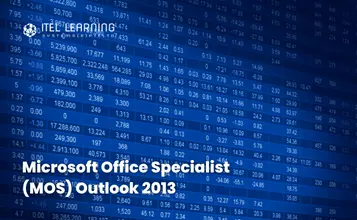Overview
Microsoft Office Specialist (MOS) Outlook 2013 Certification Guide teaches the information worker how to use the various elements such as Mail, Calendar or Contacts to coordinate communications and collaborations with others. The user will acquire fundamental concepts and skills, building on this foundation as they increase their productivity in communication and sharing information with others.
Students who complete this course will have reviewed all of the exam objectives and be prepared to take MOS Outlook 2013 Exam #77-423. Successful completion of the certification exam provides a competitive advantage by validating the knowledge and skill sets for individuals who may be seeking employment or further job opportunities in their careers.
Prerequisites
This course is designed for students who are familiar with personal computers, using a keyboard and using a mouse. The course assumes that students have completed the Microsoft Windows course or have equivalent Microsoft Windows knowledge and experience.
- start and run Windows
- use the taskbar
- use the Start button
- use the Help feature
- use Minimize, Restore Down/Maximize, or Close
- use the left and right mouse buttons appropriately
- understand file management techniques
- navigate between files, folders, or drives
Course Outline
- Looking at the Screen
- Using the Quick Access Toolbar
- Using the Ribbon
- Using the Navigation Pane
- Creating a New Message
- Addressing a New Message
- Entering and Formatting Message Text
- Inserting Items in Messages
- Sending the Message
- Working with Attachments
- Using Message Options
- Reading and Viewing Messages
- Checking for New Messages
- Using the Reading Pane
- Saving Messages
- Saving Attachments
- Replying to a Message
- Forwarding a Message
- Marking Messages as Read or Unread
- Flagging Messages
- Using the Reminders Window
- Printing Messages
- Lesson Summary
- Review Questions
- Using Signatures
- Applying Signatures
- Working with Conversations
- Ignoring Conversations
- Cleaning Up Conversations
- Organizing Messages
- Using Categories
- Sorting Messages
- Using Folders
- Moving Messages
- Deleting Messages
- Automating Message Tasks
- Using Quick Parts
- Using Quick Steps
- Managing Junk E-mail
- Marking Messages as Junk
- Emptying the Junk E-mail Folder
- Lesson Summary
- Review Questions
- Working with Contacts
- Managing Address Books
- Creating a New Contact
- Editing or Updating a Contact
- Deleting a Contact
- Working with Contact Groups
- Creating a New Contact Group
- Adding Notes for the Contact Group
- Using the Contact Group
- Printing Contacts
- Lesson Summary
- Review Questions
- Scheduling Items
- Changing Views
- Using the Date Navigator
- Creating an Appointment
- Using the Calendar View
- Using the Appointment Window
- Creating an Appointment from an E-mail
- Creating a Recurring Appointment
- Scheduling Events
- Sending Meeting Requests
- Scheduling a Meeting
- Tracking Responses to Meeting Requests
- Making Changes to Meetings
- Cancelling or Deleting a Meeting
- Using Meeting Notes
- Customizing the Calendar Options
- Working with Other Calendars
- Sharing Your Calendar by E-mail
- Publishing your Calendar
- Understanding Calendar Groups
- Adding a Calendar to your Calendar
- Printing the Calendar
- Lesson Summary
- Review Questions
- Working with Tasks
- Creating Tasks
- Tracking the Status of a Task
- Marking a Task Complete
- Changing the Task Status
- Assigning a Task
- Updating Tasks and Sending Status Reports
- Customizing Tasks
- Printing Tasks
- Using Notes
- Attaching Notes to Contacts
- Customizing Notes
- Printing Notes
- Using the Journal
- Lesson Summary
- Review Questions
- Using Search
- Creating a Search Folder
- Using the Search Feature
- Using Rules
- Creating Rules
- Modifying Rules
- Sending Automatic Replies
- Working with Data Files
- Managing Multiple Accounts
- Customizing Outlook
- Customizing Mail
- Delegating Access
- Lesson Summary
- Review Questions