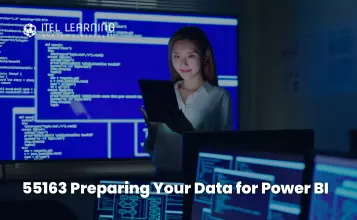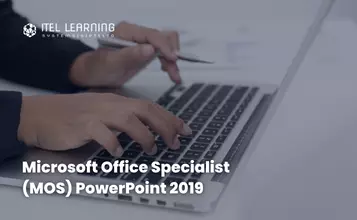Overview
Microsoft Office Specialist (MOS) Access 2013 Certification Guide teaches students how to design data tables, select appropriate data types and relate tables logically. Students will create and modify database objects including tables, forms, reports, queries and macros, and will apply intermediate skills to streamline data entry, ensure data integrity, automate tasks and analyze data.
Students who complete this course will have reviewed all of the exam objectives and be on their way to preparing for MOS Access 2013 Exam #77-424. Successful completion of the certification exam provides a competitive advantage by validating the knowledge and skill sets for individuals who may be seeking employment or further job opportunities in their careers.
Prerequisites
This course is designed for students who are familiar with personal computers, using a keyboard and using a mouse. The course assumes that students have completed the Microsoft Windows course or have equivalent Microsoft Windows knowledge and experience.
- start and run Windows
- use the taskbar
- use the Start button
- use the Help feature
- use Minimize, Restore Down/Maximize, or Close
- use the left and right mouse buttons appropriately
- understand file management techniques
- navigate between files, folders, or drives
Course Outline
- An Introduction to Databases
- Databases in Spreadsheets
- Relational Database Management Systems (RDBMS)
- What is Access?
- Access Database File
- Database Objects
- Desktop Databases and Access Web Apps
- Components of the Access 2013 User Interface
- The Ribbon
- The Navigation Pane
- Backstage View
- Looking at the Screen
- Viewing Screen Tips
- Using the Quick Access Toolbar
- Starting Access and Working with Database Files
- Database Wizards
- Templates
- Closing a Database
- Opening an Existing Database
- Using the Navigation Pane
- Viewing Objects
- Sorting and Filtering Objects
- Copying Objects
- Renaming Objects
- Deleting Objects
- Setting Navigation Options
- Saving and Exporting Databases
- Saving Databases to Different Locations
- Saving a Database as a Template
- Access 2013 and Backward Compatibility
- Exporting Data to Alternate Formats
- Setting Access Options
- Lesson Summary
- Review Questions
- Table Basics
- Planning Tables
- Planning Fields
- Naming Rules and Conventions
- A Model of Table Structure
- Data Types
- Field Size Property
- Table Views
- Creating Tables in Design View
- Modifying Tables in Design View
- Primary Keys
- Selecting a Primary Key
- Creating Tables in Datasheet View
- Reusing Design Elements
- Using Quick Start Fields
- Using Application Parts
- Using User Templates
- Importing Data
- Importing Tables from Other Databases
- Importing Data from Excel
- Importing Data as a Linked Table
- Working in Datasheet View
- Navigating a Datasheet
- Adding, Updating and Deleting Records
- Manipulating a Datasheet
- Printing Datasheet Records
- Constraining Input
- Validation Rules
- Input Masks
- Default Values
- Auto-incrementing Fields
- Table Relationships
- Relationship Types
- Creating Relationships in a Database
- Creating Lookup Fields
- Viewing Related Data
- Lesson Summary
- Review Questions
- Retrieving Data
- Finding Records
- Finding and Replacing Data
- Using Wildcards
- Sorting Records
- Filtering Records
- Filter by Selection
- Filter by Form
- Creating Queries
- Creating a Select Query in Query Design View
- Creating a Select Query with the Query Wizard
- Modifying Queries
- Adjusting Fields
- Sorting Query Fields
- Hiding Query Fields
- Adding Query Criteria
- Arithmetic Operators
- Comparison Operators
- Logical Operators
- Special Operators
- Working with Joined Tables
- Performing Calculations in Queries
- Adding Calculated Fields to a Query
- Formatting Query Fields
- Using the Expression Builder
- Displaying Totals in a Query Result Set Datasheet
- Grouping and Summarizing Query Data
- Creating Parameter Queries
- Using Conditional Logic in a Query
- Creating Action Queries
- Creating Update Queries
- Creating Make-Table Queries
- Creating Append Queries
- Creating Delete Queries
- Creating Crosstab Queries
- Lesson Summary
- Review Questions
- Why Use Forms?
- The Inside Scoop – Controls and Properties
- Designing a Form
- Form Types
- Form Views
- Creating Forms Using Automated Tools
- Form Tool
- Form Wizard
- Application Parts
- Creating Forms from Scratch
- The Fields List Pane
- The Property Sheet
- Form and Control Properties
- Modifying Forms
- Adding controls
- Removing controls
- Repositioning controls
- Managing labels
- Modifying data sources
- Setting form control properties
- Working with a Form in Layout view
- Working with a Form in Design View
- Adding Controls from the Ribbon
- Adding Controls in Layout View
- Adding Controls in Design View
- Adding Subforms
- The Visible Property
- Using Lookup Fields on Forms
- Ensuring Accuracy
- Validating Data Entry
- Validation Rules
- The Tab Stop Property
- The Locked and Enabled Properties
- Specifying Default Values
- Setting Form Properties
- Formatting Forms
- Aligning and Sizing Controls
- Tab Order
- Summary
- Review Questions
- What is a Report?
- Report sections
- Designing a report
- Report layouts
- Controls and properties
- Report Views
- Report View
- Print Preview
- Layout View
- Design View
- Creating Reports
- Using the Report Tool
- Creating a Report Using the Report Wizard
- Creating a Report Using Application Parts
- Creating a Blank Report
- The Field List Pane
- The Property Sheet
- The Record Source Property
- Working with Reports
- Selecting and Formatting Controls
- Moving Controls
- Working with Padding and Margins
- Adding Controls from the Ribbon
- Working with Report Labels
- Adding a Subreport
- Changing the Data Source
- Grouping and Sorting
- Adding Calculated Controls
- Working with Reports in Design View
- Adding controls from the Ribbon
- Selecting Controls
- Aligning, Sizing and Spacing Controls
- Formatting Reports
- Working with page size and page orientation
- Changing the Sort Order
- Creating Columns
- Adding Images to Reports
- Adding Page Numbers
- Report headers and footers
- Applying a theme
- Applying Background Images to Reports
- Previewing and Printing Reports
- Summary
- Review Questions
- Protecting Database Files
- Open Modes
- Encrypting and Password-protecting a Database
- Maintaining Database Files
- Saving and publishing a database
- Backing Up a Database
- Recovering Data from a Backup
- Compacting and Repairing
- Managing Databases
- Front-End and Back-End Databases
- Splitting a Database
- Merging Split Databases
- Creating Templates and Application Parts
- Using User Templates
- User-Defined Data Type Templates
- User-Defined Database Templates and Application Parts Templates
- Summary
- Review Questions