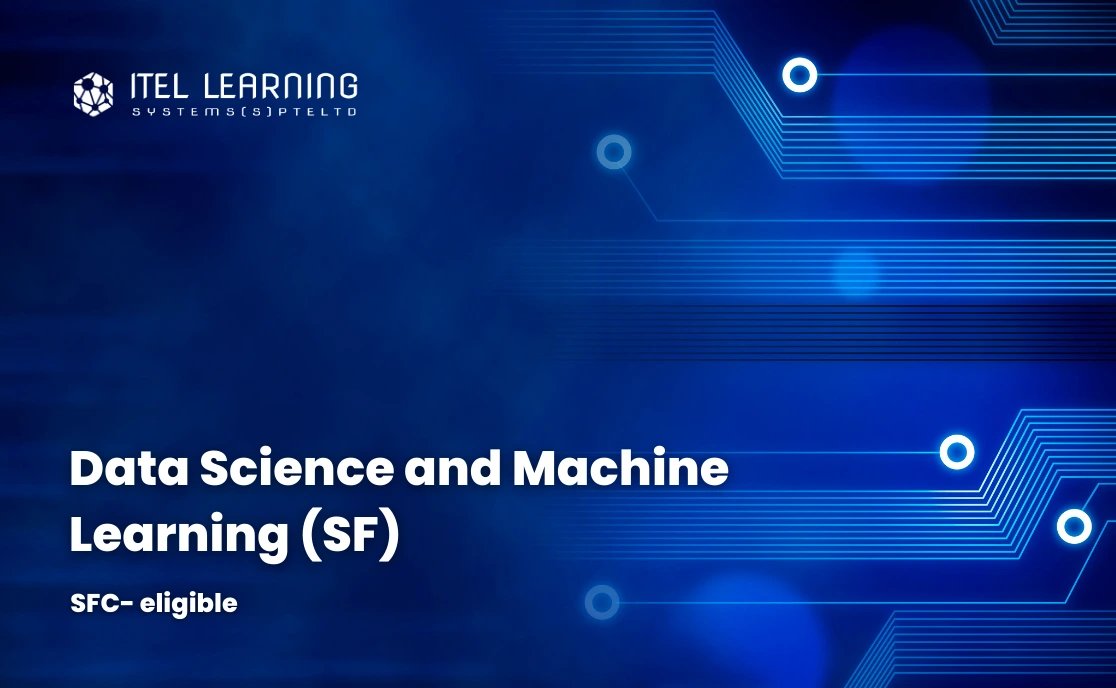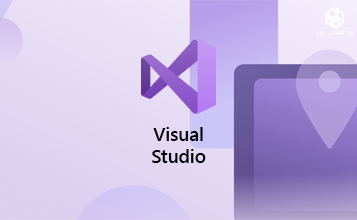Overview
Microsoft Office Specialist (MOS) Word 2010 Expert teaches the information worker how to use a variety of intermediate and advanced features to create and format business documents such as online forms, personalized mailings, or cite reference sources. Some topics will review core skill sets and are then discussed in more detail, exploring at a higher level different options that can be chosen or applied for that skill set.
Students who complete this course will have reviewed all of the exam objectives and be on their way to preparing for MOS Word 2010 Expert Exam #77-887.
Who Should Attend?
This course is designed for students who are familiar with core skills to create, edit, and format documents. The course assumes that students have completed the Microsoft Word 2010 Core course or have equivalent working knowledge and experience.
- Access commands and features
- Save, open, close or switch between documents
- Select text to perform editing tasks such as copy and paste, or find and replace
- Apply simple formatting to characters and paragraphs
- Set tabs or indents to align text in columns
- Apply bullets or numbers to lists
- Apply page formatting
- Apply headers or footers to a document
- Proof your documents for spelling or grammar errors, as well as recognize
- contextual errors
- Create, enter text into, and then format a table
- Insert, format, or arrange pictures, shapes, text boxes, WordArt, or SmartArt
- illustrations
- Use documents to merge information for mass mailings
- Use QuickParts
- Protect your document
Course Outline
- Lesson Objectives
- Changing Word Options
- Changing the Proofing Tools
- Working with Templates
- Managing Templates
- Restricting Document Access
- Using Protected View
- Lesson Summary
- Review Questions
s leo.
- Lesson Objectives
- Formatting with Styles
- Using Quick Styles
- Creating Styles
- Using Quick Parts
- Working with Tables
- Inserting Formulas
- Working with Charts
- Adding Chart Elements
- Saving a Chart as a Template
- Working with Text Boxes
- Linking Text Boxes
- Lesson Summary
- Review Questions
- Lesson Objectives
- What are Functions?
- Using Math and Trigonometric Functions
- Using Statistical Functions
- Working with Financial Functions
- Using Logical Functions
- Using Date and Time Functions
- Using Text Functions
- Using Information Functions
- Converting Data Types
- Using Advanced Functions
- Auditing a Worksheet
- Lesson Summary
- Review Questions
- Lesson Objectives
- Merging with Forms
- Merging with Outlook Contacts
- Merging to Envelopes
- Merging to Labels
- Setting Rules for Merges
- Lesson Summary
- Review Questions
- Lesson Objectives
- Creating Online Forms
- Locking the Form
- Filling in Forms
- Explaining Macros
- Recording Macros
- Running Macros
- Editing Macros
- Applying Security for Macros
- Assigning Macros to the Quick
- Access Toolbar
- Assigning Macros to Ribbon
- Buttons
- Lesson Summary
- Review Questions