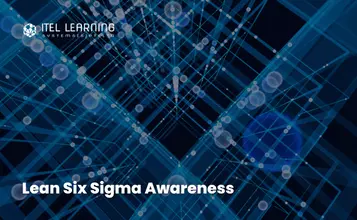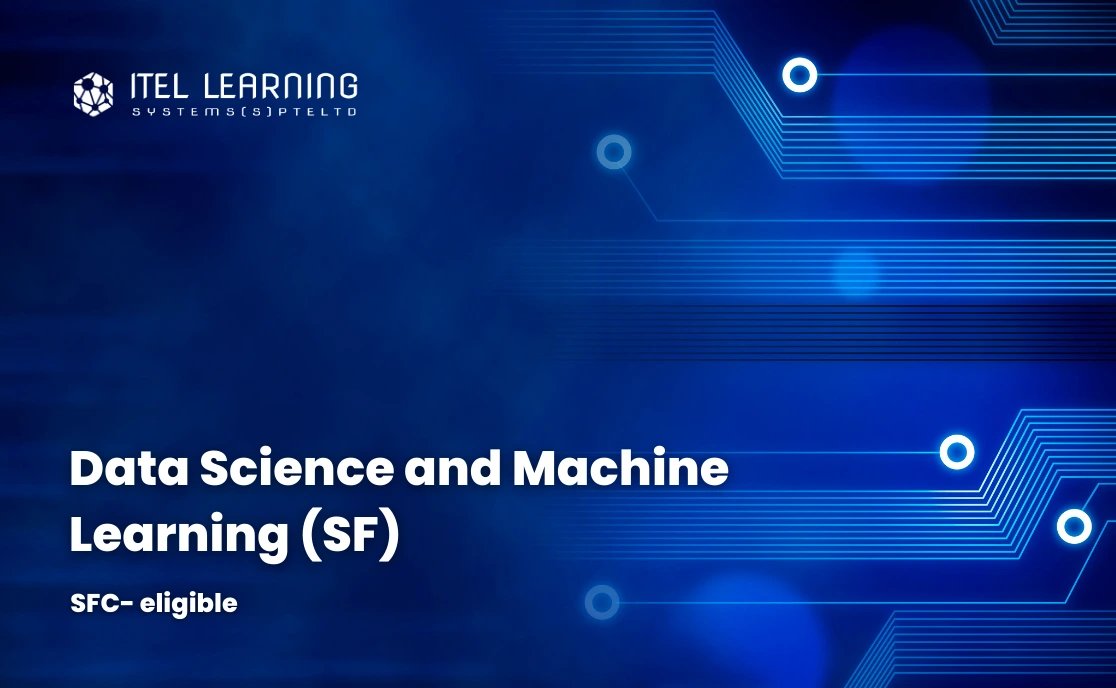Overview
PowerPoint 2016 – Level 1
In this course, participants will use PowerPoint 2016 to begin creating engaging dynamic multimedia presentations
PowerPoint 2016 – Level 2
In this course, participants learn different tools & features within PowerPoint that will help them deliver content in an informative & memorable manner. Participants will create presentations that not only stand out, but also do not consume all of their time.
Prerequisites
PowerPoint 2016 – Level 1
Participants should be familiar with using personal computers and have used a mouse and keyboard. Participants should be comfortable in the Windows environment and be able to use Windows to manage information on their computers. Specifically, participants should be able to launch and close programs; navigate to information stored on the computer; and manage files and folders.
PowerPoint 2016 – Level 2
PowerPoint 2016 – Level 1
Who Should Attend?
Course Outline Level 1
- Navigate the PowerPoint Environment
- View and Navigate a Presentation
- Create and Save a PowerPoint Presentation
- Use PowerPoint Help
- Select a Presentation Type
- Edit Text
- Build a Presentation
- Format Characters
- Format Paragraphs
- Format Text Boxes
- Insert Images
- Insert Shapes
- Edit Objects
- Format Objects
- Group Objects
- Arrange Objects
- Animate Objects
- Create a Table
- Format a Table
- Insert a Table from Other Microsoft Office Applications
- Create a Chart
- Format a Chart
- Insert a Chart from Microsoft Excel
- Review Your Presentation
- Apply Transitions
- Print Your Presentation
- Deliver Your Presentation
Course Outline Level 2
- Customize the User Interface
- Set PowerPoint 2016 Options
- Modify Slide Masters and Slide Layouts
- Add Headers and Footers
- Modify the Notes Master and Handout Master
- Create SmartArt Graphics
- Modify SmartArt Graphics
- Write Math Equations
- Add Audio to a Presentation
- Add Video to a Presentation
- Customize Animations and Transitions
- Review a Presentation
- Store and Share Presentations on the Web
- Annotate a Presentation
- Set Up a Slide Show
- Create a Custom Slide Show
- Add Hyperlinks and Action Buttons
- Record a Presentation
- Secure a Presentation
- Broadcast a Slide Show
- Create a Video or a CD