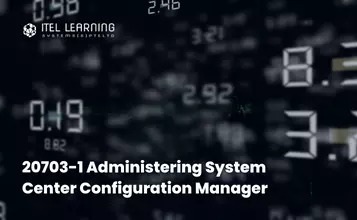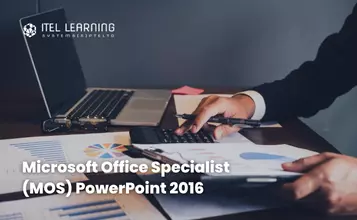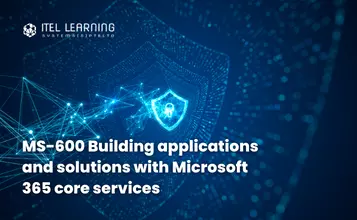Overview
PowerPoint 2010 – Level 1
Using the vast array of features and functionality contained within Microsoft Office PowerPoint 2010, participants will gain the ability to organize content, enhance it with high-impact visuals, and deliver it with a punch.
PowerPoint 2010 – Level 2
Participants will enhance their presentation by using features that will transform it into a powerful means of communication. They will customize the PowerPoint interface to suit the requirements and use features to create presentations.
Prerequisites
PowerPoint 2010 – Level 1
Students should be familiar with using personal computers and have used a mouse and keyboard. You should be comfortable in the Windows environment and be able to use Windows to manage information on your computer. Specifically, you should be able to launch and close programs; navigate to information stored on the computer; and manage files and folders.
PowerPoint 2010 – Level 2
PowerPoint 2010 – Level 1
Who Should Attend?
PowerPoint 2010 – Level 1
Students will explore the PowerPoint environment and create a presentation. Students will add graphical objects to a presentation and modify them. Students will also add tables and charts to a presentation to present data in a structured form.
PowerPoint 2010 – Level 2
In this course students will enhance their presentation by using features that will transform it into a powerful means of communication. They will customize the PowerPoint interface to suit the requirements and use features to create presentations.
Course Outline Level 1
- Identify Elements of the User Interface
- View a Presentation
- Save a Presentation
- Use Microsoft PowerPoint Help
- Select a Presentation Type
- Enter Text
- Edit Text
- Format Text Placeholders
- Add Slides to a Presentation
- Arrange Slides
- Work with Themes
- Apply Character Formats
- Format Paragraphs
- Insert Images into a Presentation
- Add Shapes
- Adding Visual Style to Text in a Presentation
- Edit Graphical Objects on a Slide
- Format Graphical Objects on a Slide
- Group Graphical Objects on a Slide
- Arrange Graphical Objects on a Slide
- Apply an Animation Effect to a Graphical Object
- Insert a Table
- Format Tables
- Import Tables from Other Microsoft Office Applications
- Insert Charts
- Modify a Chart
- Import Charts from Other Microsoft Office Applications
- Review the Content of a Presentation
- Divide a Presentation into Sections
- Add Transitions
- Add Speaker Notes
- Print a Presentation
- Deliver a Presentation
Course Outline Level 2
- Customize the PowerPoint Interface
- Set Options for Working with PowerPoint
- Set Up a Slide Master
- Create Custom Slide Layouts
- Add Headers and Footers
- Modify the Notes Master
- Modify the Handout Master
- Insert SmartArt Graphics
- Modify SmartArt Graphics
- Add Multimedia Elements
- Customize Slide Component Animation
- Set Up a Custom Show
- Annotate a Presentation
- Creating a Presenter-Independent Slide Show
- Set Up a Slide Show to Repeat Automatically
- Review a Presentation
- Publish Slides to a Slide Library
- Restrict Access to a Shared Presentation
- Share a Presentation Using PowerPoint Web App
- Broadcast a Presentation
- Convert a Presentation into a Video
- Package a Presentation
- Publish a Presentation to Other File Formats
- Secure a Presentation