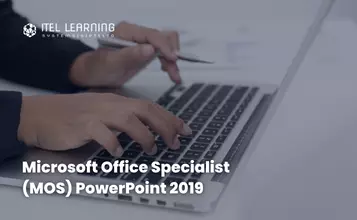Overview
This 3-day instructor-led course is intended for individuals who are interested in expanding their knowledge base and technical skills about Microsoft Project. The course begins with the basic concepts and leads participants through all the functions they’ll need to plan and manage a small to medium-sized project, including how to level resources and capture both cost and schedule progress.
Prerequisites
No prerequisites for this course. However, it is helpful to have taken an introductory project management course such as Versatile’s Principles of Project Management.
Who Should Attend?
This course is recommended for both novice and experienced project managers, managers, schedulers, and other project stakeholders who need to incorporate the discipline of project management with Microsoft Project 2016.
Course Outline
- Describe how Project relates to the discipline of Project management
- Learn what the new features are in Project 2016
- Navigate to the primary views available using the Ribbon
- Choose Views that display task, resource, or assignment information
- Select table within views to change the information that is available to see and edit
- Relate the features of Project to the 5 steps for building a plan in Project
- Create a new project and prepare it for data entry
- Enter project tasks
- Sequence the tasks
- Define resources
- Estimate Task duration and assign resources
- Baseline the project
- Track project progress
- Use multiple methods to create a new project from an Excel file and a SharePoint Tasks list
- Establish one or more calendars to constrain resource availability
- Configure Project to calculate the schedule from the Start Date forward, or from the Finish Date
- Students practice switching tasks between Manually Schedule and Auto Schedule modes by switching
- Build and use summary and subordinate tasks
- Understand and use milestones
- Develop WBS Outlines
- Assign completion criteria
- Evaluate the WBS
- Understand and use WBS template
- Understanding the different types of task relationships
- Understand and use various methods to create relationships
- Determine and display task sequence
- Understand and use lag, lead, and delay
- Understand the new feature of Task Paths
- Define resource types
- Define individual resources that will be used on the project
- Record the cost(s) of using each type of resource
- Record the limit of availability for each type of resource by establishing a resource calendar
- Enter estimates for duration and costs for each task
- Distinguish between task types and describe when each is appropriate
- Describe the relationship between work, units, and duration
- Describe the way Effort Driven scheduling is affected by work, units, and duration
- Assign tasks to resources using the Team Planner view
- Calculate float and identify a project’s critical path
- Understand and identify task constraints
- Create milestones
- Use the Task Inspector to troubleshoot the initial schedule
- Adjust a project schedule to account for limited people and other resources
- View the overall cost and schedule of a project
- Identify resources that have overallocated for a project schedule
- Use multiple ways to adjust tasks and assignments to remove over allocation for any resource
- Learn how to set a baseline
- Learn how to enter and track project performance data
- Learn how to apply different tracking methods
- Learn how to perform a variance analysis on a project
- Views
- Formats
- Sorting
- Filtering
- Grouping
- Custom Fields
- Reporting
- Other File Formats
Lab: Use the Grouping Feature
Lab: Create Reports in Project
- Learn how to use common resources among multiple projects
- Learn how to link tasks between multiple projects
- Learn how to create a consolidated view of multiple projects
Lab: Identify Overallocated Resources from a Resource Pool and Consolidated File
- Learn how to customize the Ribbon and the Quick Access Toolbar
- Learn how to customize WBS numbering
- Learn the concepts of Formulas and Graphical indicators
- Learn the purpose of the Global template and Organizer
- Learn how to use Task Deadlines
- Learn how to record a Macro
Lab: Recording a Macro in Project
- Learn how to access the Office App Store