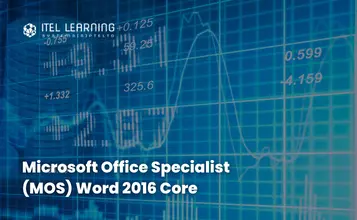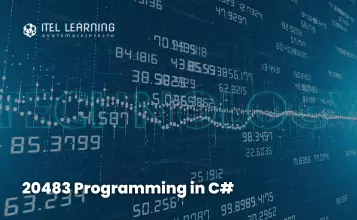Overview
Successful candidates for the Microsoft Word 2016 exam will have a fundamental understanding of the Word environment and the ability to complete tasks independently. They will demonstrate the correct application of the principle features of Word 2016 by creating and editing 2- to 3-page documents for a variety of purposes and situations. Document examples include professional-looking reports, multi-column newsletters, résumés, and business correspondence.
Participants who complete this course will have reviewed all the exam objectives to prepare for Microsoft Office Specialist (MOS) Word 2016 Expert #77-725.
Course Outline
- Create a Document
- Create a blank document
- Create a blank document using a template
- Open a PDF in Word for editing
- Insert text from a file or external source
- Navigate Through a Document
- Search for text
- Insert hyperlinks
- Create bookmarks
- Move to a specific location or object in a document
- Format a Document
- Modify page setup
- Apply document themes
- Apply document style sets
- Insert headers and footers
- Insert page numbers
- Format page background elements
- Customize Options and Views for Documents
- Change document views
- Customize views by using zoom settings
- Customize the Quick Access toolbar
- Split the window
- Add document properties
- Show or hide format symbols
- Print and Save Documents
- Modify print settings
- Save documents in alternative file formats
- Print all or part of a document
- Inspect a document for hidden properties or personal information
- Inspect a document for accessibility issues
- Inspect a document for compatibility issues
- Insert Text and Paragraphs
- Find and replace text
- Cut, copy and paste text
- Replace text by using AutoCorrect
- Format Text and Paragraphs
- Apply font formatting
- Apply formatting by using Format Painter
- Set line and paragraph spacing and indentation
- Clear formatting
- Apply a text highlight color to text selections
- Apply built-in styles to text
- Change text to WordArt
- Order and Group Text and Paragraphs
- Format text in multiple columns
- Insert page, section or column breaks
- Change page setup options for a section
- Create a Table
- Convert text to tables
- Convert tables to text
- Create a table by specifying rows and columns
- Apply table styles
- Modify a Table
- Sort table data
- Configure cell margins and spacing
- Merge and split cells
- Resize tables, rows, and columns
- Split tables
- Configure a repeating row header
- Create and Modify a List
- Create a numbered or bulleted list
- Change bullet characters or number formats for a list level
- Define a custom bullet character or number format
- Increase or decrease list levels
- Restart or continue list numbering
- Set starting number value
- Create and Manage Reference Markers
- Insert footnotes and endnotes
- Modify footnote and endnote properties
- Create bibliography citation sources
- Modify bibliography citation sources
- Insert citations for bibliographies
- Insert figure and table captions
- Modify caption properties
- Create and Manage Simple References
- Insert a standard table of contents
- Update a table of contents
- Insert a cover page
- Insert Graphic Elements
- Insert shapes
- Insert pictures
- Insert a screen shot or screen clipping
- Format Graphic Elements
- Apply artistic effects
- Apply picture effects
- Remove picture backgrounds
- Format objects
- Apply a picture style
- Wrap text around objects
- Position objects
- Add alternative text to objects for accessibility
- Insert and Format SmartArt Graphics
- Create a SmartArt graphic
- Format a SmartArt graphic
- Modify SmartArt graphic content