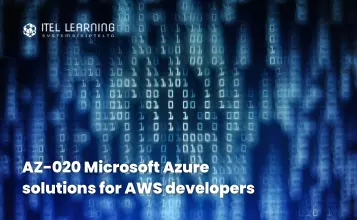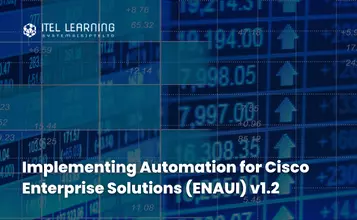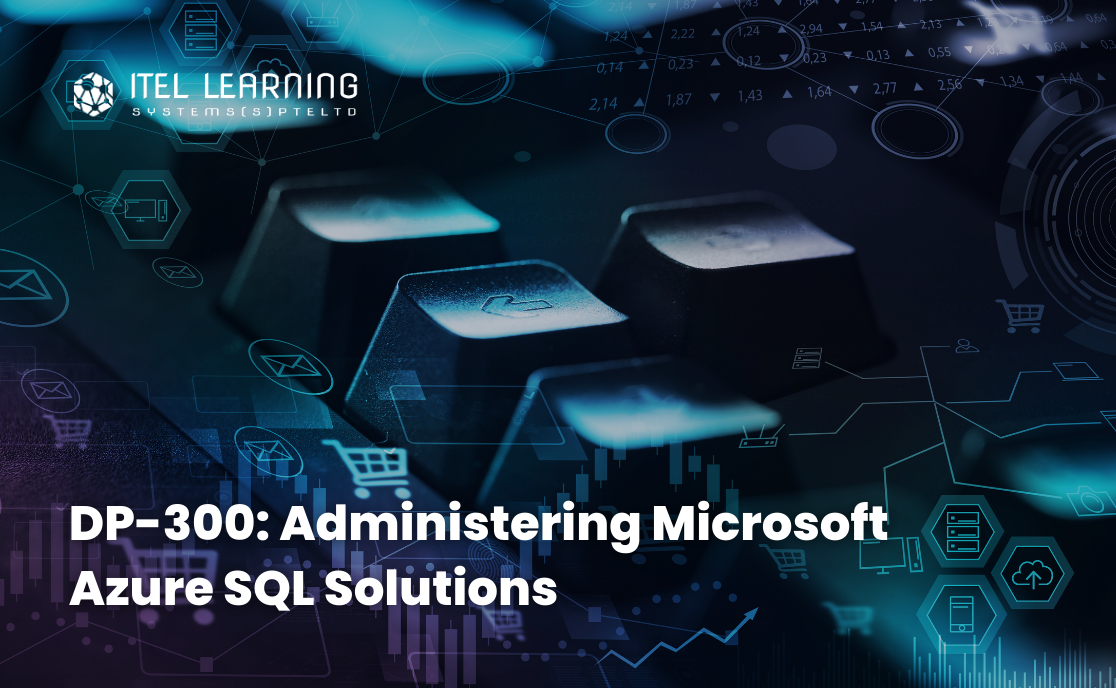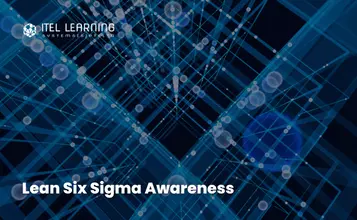Overview
Word 2016 – Level 1
In this course, participants learn how to use Word 2016 to create and edit simple documents; format documents; add tables and lists; add design elements and layout options; and proof documents.
Word 2016 – Level 2
In this course, participants learn the features which enable them to create complex documents with a consistent look and feel. Participants will also learn how to automate tedious tasks such as preparing a letter to send to every customer of your organization.
Word 2016 – Level 3
Microsoft Word 2016 enables you to do far more than simple word processing. Word 2016 includes advanced image manipulation tools, collaboration features, cross-referencing and linking tools, entry forms and data collection, security features, and tools to automate document production.
Prerequisites
Word 2016 – Level 1
Participants should be familiar with using personal computers and have used a mouse and keyboard. Participants should be comfortable in the Windows environment and be able to use Windows to manage information on their computer. Specifically, participants should be able to launch and close programs; navigate to information stored on the computer; and manage files and folders.
Word 2016 – Level 2
Word 2016 – Level 1
Word 2016 – Level 3
Word 2016 – Level 1
Word 2016 – Level 2
Who Should Attend?
This course is intended for anyone who wants to learn basic Word 2016 skills, such as creating, editing, and formatting documents; inserting simple tables and creating list; and employing a variety of techniques for improving the appearance and accuracy of document content.
Course Outline Level 1
- Navigate in Microsoft Word
- Create and Save Word Documents
- Manage Your Workspace
- Edit Documents
- Preview and Print Documents
- Customize the Word Environment
- Apply Character Formatting
- Control Paragraph Layout
- Align Text Using Tabs
- Display Text in Bulleted or Numbered Lists
- Apply Borders and Shading
- Make Repetitive Edits
- Apply Repetitive Formatting
- Use Styles to Streamline Repetitive
- Formatting Tasks
- Sort a List
- Format a List
- Insert a Table
- Modify a Table
- Format a Table
- Convert Text to a Table
- Insert Symbols and Special Characters
- Add Images to a Document
- Apply a Page Border and Color
- Add Headers and Footers
- Control Page Layout
- Add a Watermark
- Check Spelling, Grammar, and Readability
- Use Research Tools
- Check Accessibility
- Save a Document to Other Formats
Course Outline Level 2
- Sort Table Data
- Control Cell Layout
- Perform Calculations in a Table
- Create a Chart
- Add an Excel Table to a Word Document (Optional)
- Create and Modify Text Styles
- Create Custom List or Table Styles
- Apply Document Themes
- Insert Building Blocks
- Create and Modify Building Blocks
- Insert Fields Using Quick Parts
- Create a Document Using a Template
- Create a Template
- Manage Templates with the Template Organizer
- Control Paragraph Flow
- Insert Section Breaks
- Insert Columns
- Link Text Boxes to Control Text Flow
- Insert Blank and Cover Pages
- Insert an Index
- Insert a Table of Contents
- Insert an Ancillary Table
- Manage Outlines
- Create a Master Document
- The Mail Merge Feature
- Merge Envelopes and Labels
Course Outline Level 3
- Integrate Pictures and Text
- Adjust Images Appearance
- Insert Other Media Elements
- Create Text Boxes and Pull Quotes
- Add WordArt and Other Text Effects
- Draw Shapes
- Create Complex Illustration with SmartArt
- Prepare a Document for Collaboration
- Mark Up a Document
- Review Markups
- Merge Changes from Other Documents
- Add Captions
- Add Cross-References
- Add Bookmarks
- Add Hyperlinks
- Insert Footnotes and Endnotes
- Add Captions and a Bibliography
- Suppress Information
- Set Formatting and Editing Restrictions
- Restrict Document Access
- Add Digital Signature to a Document
- Create Forms
- Modify Forms
- Automate Tasks by Using Macro
- Create a Macro