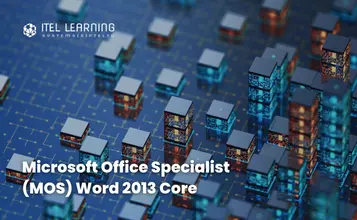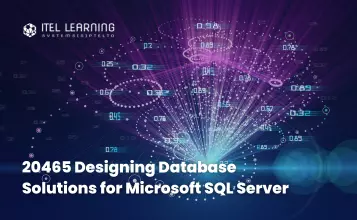Overview
This course will teach you to use Microsoft Power Platform solutions to simplify, automate, and empower business processes for organizations in the role of a Functional Consultant. A Microsoft Power Platform Functional Consultant is responsible for creating and configuring apps, automations, and solutions. They act as the liaison between users and the implementation team. The functional consultant promotes utilization of solutions within an organization. The functional consultant may perform discovery, engage subject matter experts and stakeholders, capture requirements, and map requirements to features. They implement components of a solution including application enhancements, custom user experiences, system integrations, data conversions, custom process automation, and simple visualizations.
Prerequisites
- Experience as an IT professional or student
- Working knowledge of Microsoft Power Platform and its key components
Course Duration
4 Days
Course Outline
- What is Microsoft Power Platform?
- The business value of Microsoft Power Platform
- Data Connectors
- Data loss prevention, compliance, privacy, and accessibility
- Pulling it all together
- Introduction to Dataverse
- Table characteristics
- Dual-write vs. virtual tables
- Dataverse auditing
- Exercise – Create a Microsoft Dataverse table
- Import data into your Microsoft Dataverse database
- Exercise – Create a custom table and import data
- Identify tables and table types in Dataverse
- Create a custom table
- Enable attachments within a table
- Licensing requirements for each table type
- Lab – Create a new custom table and enable attachments
- Define columns in Microsoft Dataverse
- Column types in Microsoft Dataverse
- Add a column to a table
- Create a primary name column
- Restrictions that apply to columns in a table
- Create an auto numbering column
- Create an alternate key
- Relate one or more tables – Introduction
- Relationship types that are available in Microsoft Dataverse
- Create a one-to-many relationship between tables
- Create a many-to-many relationship between tables
- Edit or delete relationships
- Exercise – Create two tables and relate them by using a one-to-many relationship
- Define choice column
- Standard choices column
- Lab – Create a new choice or modify an existing choice
roles in Dataverse
- Introduction to environment roles
- Understand environment roles
- Adding or disabling an environment user
- Understand security concepts in Dataverse
- Understand user security roles and security role defaults
- Exercise – Create a custom role
- Check the roles that a user belongs to
- Configure Dataverse teams for security
- Configure Dataverse group teams for security
- Introduction to Microsoft Power Platform Admin Center portal
- Use Microsoft Power Platform Admin Center portal
- Tenant storage capacity
- Advanced Customization options in Power Apps Portal
- Enable and disable auditing
- Configure role-based security
- Manage teams and business units
- Explore settings and customizations
- Identify Microsoft Power Platform environments
- Data Loss Prevention policies
- Microsoft Power Platform Center of Excellence Starter Kit
- Exercise – Create a Power Platform environment
- Introducing model-driven apps
- Components of model-driven apps
- Design model-driven apps
- Exercise
- Exercise – Control security when sharing model-driven apps
- Incorporate business process flows
- Exercise – Create a model-driven app
- Forms overview
- Form elements
- Configure multiple forms
- Use specialized form components
- Configure views overview
- Configure grids
- Use specialty views
- Configure charts overview
- Dashboards overview
- Use interactive streams and tiles
- Introduction to Power Apps
- Power Apps building block
- Exercise – Create your first app in Power Apps
- Ways to build Power Apps
- Power Apps related technologies
- Additional Power Apps related technologies
- Designing a Power Apps app
- Overview of the different data sources
- Work with action-based data sources
- Power Automate is a companion to Power Apps
- Use themes to quickly change the appearance of your app
- Branding a control
- Icons
- Images
- Personalization
- Using the tablet or phone form factors
- Exercise – Create UI for a new canvas app
- Exercise – Manage app versions in Power Apps
- Exercise – Share apps in Power Apps
- Exercise – Understand environments in Power Apps
- Power Apps review
- Create your first app with the hero template
- Customize your app with Power Apps Studio
- Publish your app
- Install template apps
- Introduction to Power Apps
- Get started with Power Pages
- Core tools and components of Power Pages
- Overview of Power Pages security
- Overview of Power Pages extensibility
- Introduction to site templates in Power Pages
- Site design templates
- Scenario-based templates
- Dynamics 365 Power Pages site templates
- Use table lists to display multiple Microsoft Dataverse records
- Use table forms to interact with Microsoft Dataverse data
- Exercise – Use a table list and table form
- Power Apps portals authentication settings
- User registration in Power Apps portals
- Portal user authentication management
- Power Apps portals authentication providers
- Exercise – Use an invitation to register users
- Portal maintenance
- Exercise – Run the Portal Checker
- Define business rules – Introduction
- Define the components of a business rule
- Create a business rule
- Exercise – Create a business rule
- Introduction to Power Automate
- Exercise – Create your first flow
- Exercise – Create recurring flows
- Exercise – Monitor incoming emails
- Exercise – Share flows
- Troubleshoot flows
- Administer flows
- Export and import flows
- Learn how to distribute button flows
- Dataverse triggers
- Use triggers
- Work with Dataverse actions
- Set up a flow and configure its trigger
- Email Dataverse record
- Add to-do items
- Test and run your flow
- Introduction to expressions
- Get started expressions
- Notes make things easier
- Types of functions
- Write complex expressions
- Exercise – Creating a manual flow and using expressions
- Set up the environment
- Explore Power Automate for desktop
- Create your first Power Automate for desktop flow
- Record Power Automate for desktop actions
- Edit and test recorded actions
- Set up an unattended desktop flow
- Create a new cloud flow that calls an existing flow in unattended mode
- Perform a test run
- Best practices
- Get familiar with process advisor
- Create your first recording
- Edit recordings and group actions
- Analyze recordings and interpret results
- Automation recommendations
- Get started working with environments
- Create bots and work with the Power Virtual Agents interface
- Create topics
- Test bots
- Publish bots and analyze performance
- Exercise – Build your first chatbot
- Use Power Automate to add actions
- Transfer conversations to agents by using Omnichannel for Customer Service
- Create topics for existing support content
- Analyze bot performance
- Work with bot topics
- Branch a topic
- System topics
- Create topics for existing support content
- Work with system fallback topics
- Manage topics
- Environments in Power Virtual Agents
- Bot topics permissions
- Bot entities and flow permissions
- Monitor and diagnose
- Administer and manage
- Export and import bots
- Authentication
- Use Power BI
- Building blocks of Power BI
- Tour and use the Power BI service
- Overview of Power BI Desktop
- Explore Power BI Desktop
- Connect to data sources
- Get data from Excel
- Transform data to include in a report
- Combine data from multiple sources
- Clean data to include in a report
- Introduction to modelling your data
- How to manage your data relationships
- Create calculated columns
- Optimize data models
- Create measures
- Create calculated tables
- Explore time-based data
- Introduction to visuals in Power BI
- Create and customize simple visualizations
- Create slicers
- Map visualizations
- Matrices and tables
- Create scatter, waterfall, and funnel charts
- Modify colors in charts and visuals
- Page layout and formatting
- Introduction to the Power BI service
- Quick insights in Power BI
- Create and configure a dashboard
- Ask questions of your data with natural language
- Create custom Q&A suggestions
- Share dashboards with your organization
- Display visuals and tiles in full screen
- Edit tile details and add widgets
- Get more space on your dashboard
- Introduction to using workspaces
- Publish Power BI Desktop reports
- Print and export dashboards and reports
- Introducing Power BI Mobile
- Create workspaces in Power BI
- Build apps
- Use apps
- Integrate OneDrive for Business with Power BI
- Publish to web
- Add and remove apps, flows, and entities in a solution
- Edit a solution-aware app, flow, and table
- Exercise – Import and export solutions
- Build and deploy a complex solution with flows, apps, and entities
- Automate solution management
- View data in a table
- Create or edit views of data in a table
- Load data into a table
- Export data from a table
- Add, update, or delete data in a table by using Excel
- Import data using Power Query
- Generate a new dataflow from an Excel Template
- Dataflow and Azure integration
- Introduction to AI Builder
- Choose an AI capability
- Create your first model
- Ways to use your models
- Model lifecycle
- Manage model versions
- Share your models
- Introduction to AI Builder usage in Power Automate
- AI Builder in Power Automate saves time
- Exercise – Use AI Builder actions in Power Automate
- Advanced usage of AI Builder in Power Automate
- Create relationship diagrams
- Create and document mock-ups
- Document functional requirements and artifacts
- Complete fit-gap analysis
- Discuss stakeholder management responsibilities
- Understand industry accelerators
- Define Application Lifecycle Management
- Participate in testing
- Evaluate options
- Define connectors
- Understand Power Apps component framework