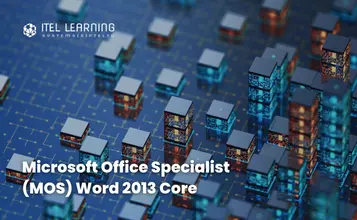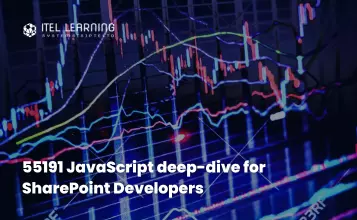Overview
Microsoft Office Specialist (MOS) Word 2013 Core Certification Guide teaches the information worker how to use core skills to work with business documents such as letters, forms, and newsletters. The user will acquire fundamental concepts and skills, building on this foundation as they continue to increase their productivity to apply creative features and enhance various documents.
Students who complete this course will have reviewed all of the exam objectives and be prepared to take the Microsoft Office Specialist Word 2013 Core Exam #77-418. Successful completion of the certification exam provides a competitive advantage by validating the knowledge.
Prerequisites
This course is designed for students who are familiar with personal computers, using a keyboard and using a mouse. The course assumes that students have completed the Microsoft Windows course or have equivalent Microsoft Windows knowledge and experience.
- start and run Windows
- use the taskbar
- use the Start button
- use the Help feature
- use Minimize, Restore Down/Maximize, or Close
- use the left and right mouse buttons appropriately
- understand file management techniques
- navigate between files, folders, or drives
Course Outline
- Lesson Objectives
- Looking at the Screen
- Using the Quick Access Toolbar
- Using the Ribbon
- Using the Backstage
- Working with Text
- Moving Around in the Document
- Working with Documents
- Creating a New Document
- Switching Between Documents
- Saving Documents
- Closing a Document
- Opening a Document
- Lesson Summary
- Review Questions
- Lesson Objectives
- Changing the View
- Adjusting the Zoom
- Using Show/Hide ¶
- Splitting the Window
- Selecting Text
- Selecting Consecutive Text
- Selecting Non-Consecutive Text
- Using the Selection Bar
- Working with Text
- Using Undo
- Using Repeat
- Inserting Text Items
- Inserting Special Characters
- Using Cut, Copy and Paste
- Finding and Replacing Items
- Replacing Items
- Lesson Summary
- Review Question
- Lesson Objectives
- Formatting Characters
- Using the Font Dialog Box
- Formatting Paragraphs
- Aligning Text
- Changing the Spacing
- Indenting Paragraphs
- Setting Tab Stops
- Using the Format Painter
- Formatting with Styles
- Using Quick Styles
- Using the Styles Pane
- Creating Styles
- Modifying Styles
- Organizing List Information
- Customizing the Lists
- Creating a Multilevel List
- Using WordArt
- Lesson Summary
- Review Questions
- Lesson Objectives
- Setting Up the Document
- Changing the Paper Size
- Changing the Orientation
- Changing the Margins
- Controlling the Text Flow
- Inserting Page Breaks
- Working with Section Breaks
- Working with Columns
- Using Headers and Footers
- Inserting Page Numbers
- Creating Headers and Footers
- Working with Document Backgrounds
- Adding Watermarks
- Applying Themes
- Using Document Style Sets
- Proofing Your Document
- Navigating with References
- Using the Navigation Pane
- Using the Go To Command
- Working with Hyperlinks
- Creating Bookmarks
- Preparing to Print
- Lesson Summary
- Review Questions
- Lesson Objectives
- Working with Tables
- Inserting a Table
- Drawing a Table
- Creating a Quick Table
- Working with Text
- Modifying Tables
- Adjusting the Width or Height
- Inserting Rows, Columns or Cells
- Deleting Rows, Columns or Cells
- Merging and Splitting Cells
- Setting Row Headings
- Using Table Styles
- Manipulating Text in Cells
- Modifying the Borders and Shading
- Modifying the Table Properties
- Inserting Formulas
- Modifying Formulas
- Converting Tabular Information
- Converting a Table to Text
- Converting Text to a Table
- Sorting Lists of Data
- Lesson Summary
- Review Questions
- Lesson Objectives
- Inserting Images
- Inserting Picture Files
- Inserting Online Pictures
- Manipulating Pictures
- Working with Shape Objects
- Drawing Shapes
- Manipulating Shapes
- Using SmartArt
- Manipulating the SmartArt
- Lesson Summary
- Review Questions
- Lesson Objectives
- Why Use References?
- Working with Text Boxes
- Linking Text Boxes
- Using Captions
- Inserting a Table of Figures
- Using Footnotes or Endnotes
- Inserting Citation Sources
- Inserting a Bibliography
- Managing Your Sources
- Lesson Summary
- Review Questions
- Lesson Objectives
- Customizing Some Tools
- Customizing the Quick Access Toolbar
- Customizing the Ribbon
- Understanding Building Blocks
- Using Quick Parts
- Using the Building Blocks Organizer
- Understanding Macros
- Recording Macros
- Running Macros
- Editing Macros
- Configuring Security for Macros
- Lesson Summary
- Review Questions