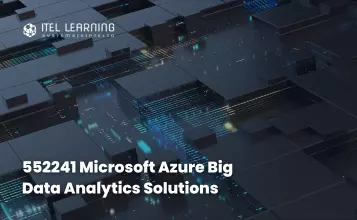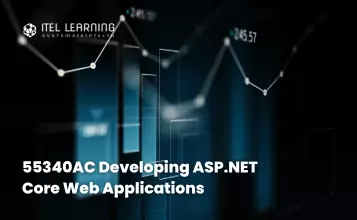Overview
Word 2013 – Level 1
In this course, students will create, edit, and enhance standard business documents using Microsoft Office Word 2013.
Word 2013 – Level 2
In this course, students will create complex documents and build personalized efficiency tools using Microsoft Office Word 2013.
Word 2013 – Level 3
In this course, students will create, manage, revise, and distribute long documents.
Prerequisites
Word 2013 – Level 1
Students should be familiar with using personal computers and have used a mouse and keyboard. Students should be comfortable in the Windows environment and be able to use
Windows to manage information on their computer. Specifically, students should be able to launch and close programs; navigate to information stored on the computer; and manage files and folders.
Word 2013 – Level 2
Word 2013 – Level 1
Word 2013 – Level 3
Students should be able to use Microsoft® Office Word 2013 to create, edit, format, save, and print business documents that contain text, tables, and graphics. Students should also be able to use a web browser and an email program. A basic understanding of XML would also be helpful. In order to understand how Word interacts with other applications in the Microsoft Office System, students should have a basic understanding of how worksheets and presentations work.
Word 2013 – Level 1
Word 2013 – Level 2
Who Should Attend?
This course is intended for anyone who wants to learn basic Word 2013 skills, such as creating, editing, and formatting documents; inserting simple tables and creating list; and employing a variety of techniques for improving the appearance and accuracy of document content.
Course Outline Level 1
- Identify the Components of the Word Interface
- Create a Word Document
- Help
- Navigate and Select Text
- Modify Text
- Find and Replace Text
- Apply Character Formatting
- Align Text Using Tabs
- Display Text as List Items
- Control Paragraph Layout
- Apply Borders and Shading
- Apply Styles
- Manage Formatting
- Adding Tables
- Insert a Table
- Modify a Table
- Format a Table
- Convert Text to a Table
- Sort a List
- Renumber a List
- Customize a List
- Insert Symbols and Special Characters
- Add Images to a Document
- Appearance
- Apply a Page Border and Color
- Add a Watermark
- Add Headers and Footers
- Control Page Layout
- Check Spelling and Grammar
- Other Proofing Tools
- Customize the Word Interface
- Additional Save Options
Course Outline Level 2
- Sort Table Data
- Control Cell Layout
- Perform Calculations in a Table
- Create a Chart
- Create and Modify Text Styles
- Create Custom List or Table Styles
- Apply Document Themes
- Resize an Image
- Adjust Image Appearance
- Integrate Pictures and Text
- Insert and Format Screenshots
- Insert Video
- Create Text Boxes and Pull Quotes
- Draw Shapes
- Add WordArt and Other Text Effects
- Create Complex Illustrations with SmartArt
- Insert Building Blocks
- Create and Modify Building Blocks
- Insert Fields Using Quick Parts
- Control Paragraph Flow
- Insert Section Breaks
- Insert Columns
- Link Text Boxes to Control Text Flow
- Create a Document Using a Template
- Create a Template
- The Mail Merge Features
- Merge Envelopes and Labels
- Create a Data Source Using Word
- Automate Texts Using Macros
- Create a Macro
Course Outline Level 3
- Modify User Information
- Share a Document
- Compare Document Changes
- Review a Document
- Merge Document Changes
- Review Tracked Changes
- Coauthor Documents
- Add Captions
- Add Corss-References
- Add Bookmarks
- Add Hyperlinks
- Insert Footnotes and Endnotes
- Add Citations and a Bibliography
- Insert Blank and Cover Pages
- Insert and Index
- Insert a Table of Contents
- Insert an Ancillary Table
- Manage Outlines
- Create a Master Document
- Suppress Information
- Set Formatting and Editing
- Restrictions
- Add a Digital Signature to a Document
- Restrict Document Access
- Create Forms
- Manipulate Forms