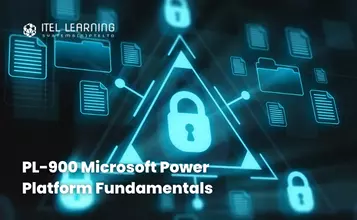Overview
Word 2010 – Level 1
In this course, participants will learn how to use Word 2010 to create and edit simple documents; format documents; add tables and lists; add design elements and layout options; and proof documents.
Word 2010 – Level 2
Participants will create complex documents and build personalized efficiency tools using Microsoft Office Word 2010.
Word 2010 – Level 3
Participants will learn to collaborate on complicated documents and manage how the documents are accessed and distributed. Advanced features of Word 2010 enable you to revise, manage, and secure your business documents.
Prerequisites
Word 2010 – Level 1
Students should be familiar with using personal computers and have used a mouse and keyboard. Students should be comfortable in the Windows environment and be able to use Windows to manage information on their computer. Specifically, students should be able to launch and close programs; navigate to information stored on the computer; and manage files and folders.
Word 2010 – Level 2
Word 2010 – Level 1
Word 2010 – Level 3
Students should be able to use Microsoft Office Word 2010 to create, edit, format, save, and print business documents that contain text, tables, and graphics. Students should also be able to use a web browser and an email program. A basic understanding of XML would also be helpful. In order to understand how Word interacts with other applications in the Microsoft Office System, students should have a basic understanding of how worksheets and presentations work.
Word 2010 – Level 1
Word 2010 – Level 2
Who Should Attend?
Word 2010 – Level 1
In this course, students will create, edit, and enhance standard business documents using Microsoft Office Word 2010.
Word 2010 – Level 2
In this course, students will create complex documents and build personalized efficiency tools using Microsoft Office Word 2010.
Word 2010 – Level 3
In this course, students will create, manage, revise, and distribute long documents.
Course Outline Level 1
- Identify the Components of the Word Interface
- Customize the Word Interface
- Display a Document in Different Views
- Enter Text in a Document
- Save a Document
- Select Text
- Modify Text
- Find and Replace Text
- Apply Character Formatting
- Align Text Using Tabs
- Display Text as List Items
- Modify the Layout of a Paragraph
- Apply Styles
- Manage Formatting
- Apply Borders and Shading
- Insert Symbols and Special Characters
- Add Illustrations to a Document
- Insert a Table
- Modify a Table
- Format a Table
- Convert Text to a Table
- Check Spelling and Grammar
- Use the Thesaurus
- Apply a Page Border and Color
- Add a Watermark
- Add Headers and Footers
- Control Page Layout
- Preview and Print a Document
Course Outline Level 2
- Sort a List
- Renumber a List
- Customize Lists
- Sort Table Data
- Control Cell Layout
- Perform Calculations in a Table
- Create Charts (Optional)
- Create or Modify a Text Style
- Create a Custom List or Table Style
- Apply Default and Customized Document Themes
- Resize a Picture
- Adjust the Picture Appearance Settings
- Wrap Text Around a Picture
- Insert and Format Screenshots in a Document
- Create Text Boxes and Pull Quotes
- Draw Shapes
- Add WordArt and Other Special Effects to Text
- Create Complex Illustrations with SmartArt
- Insert Building Blocks
- Create Building Blocks
- Modify Building Blocks
- Insert Fields Using Quick Parts (Optional)
- Control Paragraph Flow (Optional)
- Insert Section Breaks
- Insert Columns
- Link Text Boxes to Control Text Flow (Optional)
- Create a Document Based on a Template
- Create a Template
- Use the Mail Merge Feature
- Merge Envelopes and Labels
- Create a Data Source Using Word
- Perform a Task Automatically Using a Macro
- Create a Macro
Course Outline Level 3
- Link a Word Document to Data in an Excel Worksheet
- Send a Document Outline to Microsoft Office PowerPoint
- Send a Document as an Email Message
- Modify User Information
- Save and Share a Document for Review
- Review a Document
- Compare Document Changes
- Merge Document Changes
- Review Track Changes and Comments
- Co-author a Document
- Create a New Version of a Document
- Compare Document Versions
- Merge Document Versions
- Insert Bookmarks
- Insert Footnotes and Endnotes
- Add Captions
- Add Hyperlinks
- Add Cross-References
- Add Citations and a Bibliography (Optional)
- Insert Blank and Cover Pages
- Insert an Index
- Insert Table of Figures
- Insert Table of Authorities (Optional)
- Insert Table of Contents
- Create a Master Document (Optional)
- Automatically Summarize a Document (Optional)
- Update a Document’s Properties
- Hide Text
- Remove Personal Information from a Document
- Set Formatting and Editing Restrictions
- Add a Digital Signature to a Document
- Set a Password for a Document
- Restrict Document Access (optional)
- Add Form Fields to a Document
- Protect a Form
- Save Form Data as Plain Text
- Automate a Form