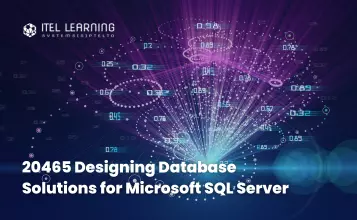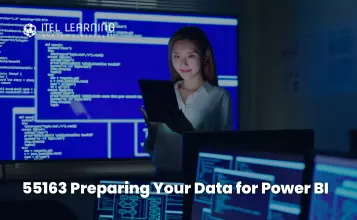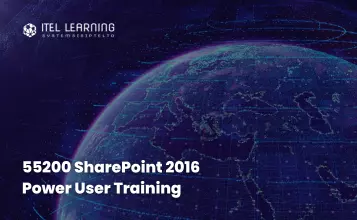Overview
This course covers the various methods and best practices that are in line with business and technical requirements for modeling, visualizing, and analyzing data with Power BI. The course will show how to access and process data from a range of data sources including both relational and non-relational sources. Finally, this course will also discuss how to manage and deploy reports and dashboards for sharing and content distribution.
Prerequisites
Successful Data Analysts start this role with experience of working with data in the cloud.
Specifically:
- Understanding core data concepts
- Knowledge of working with relational data in the cloud
- Knowledge of working with non-relational data in the cloud
- Knowledge of data analysis and visualization concepts
Who Should Attend?
The audience for this course are data professionals and business intelligence professionals who want to learn how to accurately perform data analysis using Power BI. This course is also targeted toward those individuals who develop reports that visualize data from the data platform technologies that exist on both in the cloud and on-premises.
Course Duration
3 Days
Course Outline
- Overview of data analysis
- Roles in data
- Tasks of a data analyst
- Use Power BI
- Building blocks of Power BI
- Tour and use the Power BI service
- Get data from files
- Get data from relational data sources
- Get data from a NoSQL database
- Get data from online services
- Select a storage mode
- Get data from Azure Analysis Services
- Fix performance issues
- Resolve data import errors
- Exercise – Prepare data in Power BI Desktop
- Shape the initial data
- Simplify the data structure
- Evaluate and change column data types
- Combine multiple tables into a single table
- Profile data in Power BI
- Use Advanced Editor to modify M code
- Exercise – Load data in Power BI Desktop
- Work with tables
- Create a date table
- Work with dimensions
- Define data granularity
- Work with relationships and cardinality
- Resolve modelling challenges
- Exercise – Model data in Power BI Desktop, Part 1
- Introducing to DAX
- Understand context
- Use the Calculate function
- Use relationships effectively
- Create semi-additive measures
- Exercise – Introduction to DAX in Power BI Desktop
- Work with time intelligence
- Exercise – Time intelligence and measures in DAX
- Introduction to performance optimization
- Review performance of measures, relationships, and visuals
- Use variables to improve performance and troubleshooting
- Reduce cardinality
- Optimize DirectQuery models with table level storage
- Create and manage aggregations
- Introduction to work with Power BI visuals
- Add visualization items to reports
- Choose an effective visualization
- Format and configure visualizations
- Import a custom visual
- Add an R or Python visual
- Work with key performance indicators
- Exercise – Design a report in Power BI desktop
- Introduction to create a data-driven story with Power BI reports
- Design a report layout
- Add buttons, bookmarks, and selections
- Design report navigation
- Use basic interactions
- Use advanced interactions and drill through
- Configure conditional formatting
- Apply slicing, filtering, and sorting
- Publish and export reports
- Comment on reports
- Tune report performance
- Optimize reports for mobile use
- Exercise – Enhance Power BI reports with slicers, interaction, and formatting
- Introduction to dashboards
- Configure data alerts
- Explore data by asking questions
- Add a dashboard theme
- Pin a live report page to a dashboard
- Configure data classification
- Set mobile view
- Exercise – Create a Power BI dashboard
- Introduction to analytics
- Explore statistical summary
- Identify outliers with Power BI visuals
- Group and bin data for analysis
- Apply clustering techniques
- Conduct time series analysis
- Use the Analyze feature
- Use advanced analytics custom visuals
- Review Quick insights
- Apply AI Insights
- Introduction to working with AI visuals
- Use the Q&A visual
- Find important factors with the Key influencers visual
- Use the Decomposition Tree visual to break down a measure
- Exercise – Analyze data with AI visuals
- Distribute a report or dashboard
- Monitor usage and performance
- Recommend a development life cycle strategy
- Troubleshoot data by viewing its lineage
- Configure data protection
- Create dynamic reports with parameters
- Create what-if parameters
- Use a Power BI gateway to connect to on-premises data sources
- Configure a dataset scheduled refresh
- Configure incremental refresh settings
- Troubleshoot service connectivity
- Boost performance with query caching (Premium)
- Configure row-level security with the static method
- Configure row-level security with the dynamic method