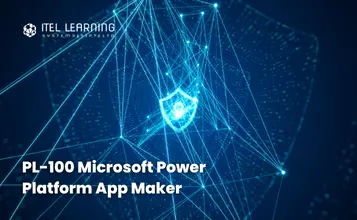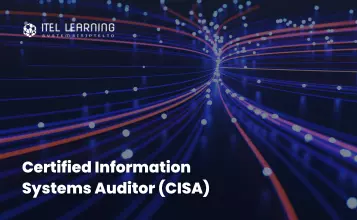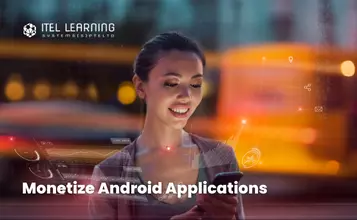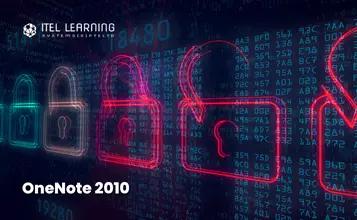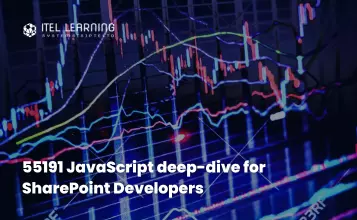Course Date
19 – 22 February 2024
COURSE FEE (Excluding GST)
Full Course Fees: $1,000
Overview
This course will teach you how to build apps with low-code techniques to simplify, automate, and transform business tasks and processes using Microsoft Power Platform. This course may contain a 1-day Applied Workshop that is in preview. This workshop will allow you to practice your App Maker skills by creating an end-to-end solution to solve a problem for a fictitious company. The solution will include a Microsoft Dataverse database, Power Apps canvas app, and Power Automate flows.
Prerequisites
- Basic data modelling, user experience design, requirements analysis, and process analysis skills.
- A personal growth mindset and are comfortable using technology to solve business problems.
- An understanding of the operational need and have a vision of the desired outcome. They approach problems with phased and iterative strategies.
Who should attend?
The App Maker builds solutions to simplify, automate, and transform tasks and processes for themselves and their team where they have deep expertise in the solution business domain. They have basic data modeling, user experience design, requirements analysis, and process analysis skills. The App Maker creates and enforces business processes, structures digital collection of information, improves efficiency of repeatable tasks, and automates business processes. The App Maker uses the Maker tools of Power Platform to solve business problems. They may use advanced features of Microsoft apps and third-party productivity tools. The App Maker is aware of the capabilities and limitations of available tools and understands how to apply them. The App Maker is self-directed, and solution focused. They may not have formal IT training but are comfortable using technology to solve business problems with a personal growth dset. They understand the operational need and have a vision of the desired outcome. They approach problems with phased and iterative strategies.
Course Duration
3 Days
Course Outline
- Identify components
- Create apps
- Get started with Microsoft Dataverse
- Introduction to environments
- Work with Copilot in Microsoft Power Platform
- Introduction to Microsoft Dataverse
- Table characteristics
- Exercise – Create a Microsoft Dataverse table
- Exercise – Import data into your Microsoft Dataverse database
- Table relationships
- Exercise – Create table relationships
- Dataverse logic and security
- Exercise – Create a custom table and import data
- Dataverse auditing
- Dual-write vs. virtual tables
- Define columns in Microsoft Dataverse
- Column types in Microsoft Dataverse
- Add a column to a table
- Primary name column
- Restrictions that apply to columns in a table
- Create an auto numbering column
- Create an alternate key
- Exercises
- View data in a table
- Create or edit views of data in a table
- Dataverse data import options
- Load data into a table
- Dataverse data export options
- Export
- Add, update, or delete data in a table by using Excel
- Import data using Power Query
- Export data to Excel
- Exercise – Create an editable Excel file for bulk validation
- Edit and update data in Excel
- Exercise – Edit account information in Excel and visualize updates in Dataverse
- Dataverse for Teams vs Dataverse
- Provision your first Dataverse environment
- Create your first table to store data
- Create your first app with the hero template
- Customize your app with Power Apps Studio
- Publish your app
- Install template apps
- Types of workflows that Power Automate can build in Dataverse
- Exercise – Create a workflow that triggers when a new message is created
- Exercise – Add a flow to your Power Apps app
- Schedule a flow
- Connect to and transform Dataverse for Teams data from Power BI
- Create a Power BI report
- Publish the report
- Share the data
- Use Power BI
- Building blocks of Power BI
- Tour and use the Power BI service
- What can I do with the Power BI service as a consumer?
- View content in the Power BI service
- Explore Power BI using dashboards, reports, and apps
- Collaborate and share in Power BI
- Find and view dashboards and reports
- Distribute a report or dashboard
- Monitor usage and performance
- Recommend a development life cycle strategy
- Troubleshoot data by viewing its lineage
- Configure data protection
- Introduction to dashboards
- Configure data alerts
- Explore data by asking questions
- Review Quick insights
- Add a dashboard theme
- Pin a live report page to a dashboard
- Configure a real-time dashboard
- Set mobile view
- Exercise – Create a Power BI dashboard
- Share and use reports in Power BI
- Row-level security
- Publish a report to a Power BI workspace
- Share reports and user experience
- Protect data in Power BI
- Data refresh and alerts
- Embed Power BI reports
- Embed other Power BI content types
- Optimize the embedding experience
- Introduction to Dataverse
- Introduction to model-driven apps
- Model-driven apps, powered by Microsoft Dataverse
- Explore sample apps
- Introducing model-driven apps
- Components of model-driven app
- Design model-driven apps
- Exercise
- Exercise – Control security when sharing model-driven apps
- Incorporate business process flows
- Exercise – Create a model-driven app
- Forms overview
- Form elements
- Configure multiple forms
- Use specialized form components
- Configure views overview
- Configure grids
- Create and edit views
- Configure charts overview
- Dashboards overview
- Use interactive streams and tiles
- Configure role-based security
- Manage teams and business units
- Explore settings and customizations
- Knowledge check
- Exercise – Create a new security role
- Create business process flows
- Exercise – Create a business process flow
- Embed a canvas app in a model-driven form
- Add a timeline in a model-driven form
- Create a report in a model-driven form
- Introduction to Power Apps
- Start Power Apps
- Exercise – Create your first app in Power Apps
- Power Apps data sources
- Exercise – Create an app from Excel using Copilot
- Use Power Apps with Power Automate and Power BI
- Designing a Power Apps app
- Introduction to controls
- Core properties of controls
- Entering and displaying data with text controls
- Additional controls for enhancing your app’s usability
- Media
- Modern controls
- Work with component libraries
- Lab – Create a canvas app with unique controls
- Exercise – Upload file to SharePoint document library
- Formulas overview
- Use a formula to modify the format of controls
- Use formulas to perform calculations
- Use a control to modify the property of other controls
- Conditional formatting
- Functions for validating data
- Imperative versus declarative development
- The three types of variables in Power Apps
- Global variables
- Contextual variables
- Collections
- Additional variable concepts
- Exercise – Using the variables and collections
- Exercise – Manage app versions in Power Apps
- Exercise – Share apps in Power Apps
- Exercise – Understand environments in Power Apps
- Power Apps review
- Formulas overview
- Use a formula to modify the format of controls
- Use formulas to perform calculations
- Use a control to modify the property of other controls
- Conditional formatting
- Functions for validating data
- Exercise – Create a canvas app with Copilot in Power Apps
- Introducing Power Automate
- Create your first flow
- Exercise – Create recurring flow
- Exercise – Monitor incoming emails
- Exercise – Share flows
- Troubleshoot flows
- Get familiar with process advisor
- Create your first recording
- Edit recordings and group actions
- Analyze recordings and interpret results
- Automation recommendations
- Exercise – Create an approval flow with Copilot in Power Automate
- When to use Copilot in Power Automate
- Dataverse triggers
- Query data
- Create, update, delete, and relate actions
- Exercise – Create a cloud flow with a Dataverse connector
- Introduction to Microsoft Dataverse
- Table characteristics
- Exercise – Create a Microsoft Dataverse table
- Exercise – Import data into your Microsoft Dataverse database
- Table relationships
- Exercise – Create table relationships
- Dataverse logic and security
- Exercise – Create a custom table and import data
- Dataverse auditing
- Dual-write vs. virtual tables