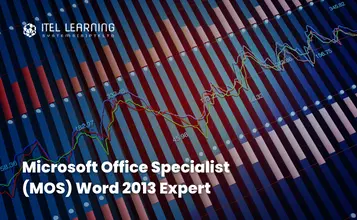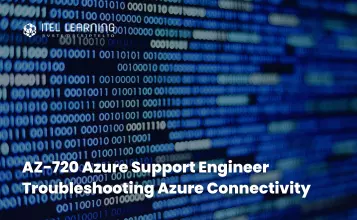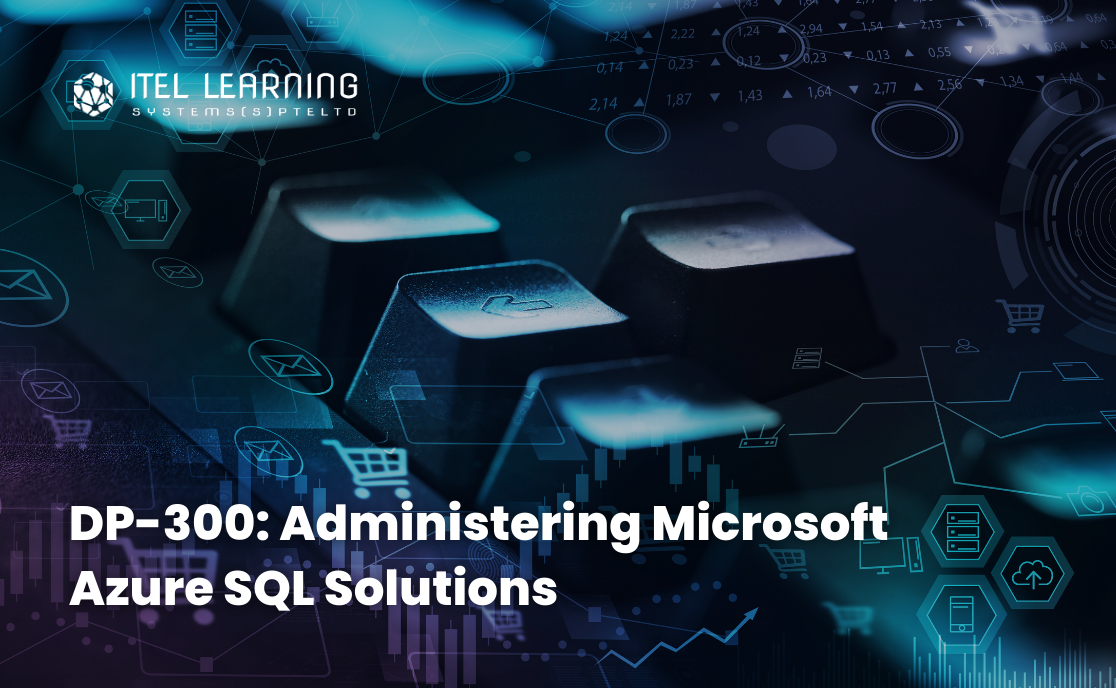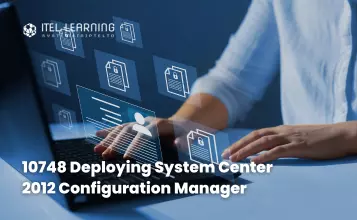Overview
Microsoft Office Specialist (MOS) Word 2013 Expert teaches students how to use a variety of intermediate and advanced features to create and format business documents including online forms and personalized mailings. Students also learn to collaborate with other users, create outlines, use master documents and work with long documents.
Students who complete this course will have reviewed all the exam objectives to prepare for MOS Word 2013 Expert Exams #77-425 and #77-426. Successful completion of the certification exam provides a competitive advantage by validating the knowledge and skill sets for individuals who may be seeking employment or further job opportunities in their careers.
Prerequisites
This course is designed for students who are familiar with core skills to create, edit, and format documents. Students will work with the advanced features of Word 2013 to enhance professional documents, create documents ready for publication, and collaborate effectively on group editing projects. The course assumes that students have completed the Microsoft Word 2013 Core course or have equivalent working knowledge and experience.
- Access commands and features
- Use Backstage to save, open, close, or print documents
- Select text to perform editing tasks
- Apply simple formatting to characters and paragraphs
- Set tabs to align text in columns
- Apply bullets or numbers to simple or multi-level bullets
- Apply page formatting
- Use specific types of breaks to apply different page formats in a document
- Apply headers or footers to a document
- Proof your documents for spelling or grammar errors, as well as recognize contextual errors
- Create and manipulate a table using formatting or table options
- Insert, format, or arrange various illustrations
- Merge information for mass mailings
- Use QuickParts to assist with frequent-use items
Course Outline
- Lesson Objectives
- Looking at Tracking Options
- Setting Restrictions
- Tracking Changes
- Preparing to Finalize a Document
- Lesson Summary
- Review Questions
- Lesson Objectives
- Using Wildcards in Searches
- Setting Advanced Formatting
- Changing Character Spacing
- Setting Advanced Layout Options
- Using AutoFormat
- Working with Section Links
- Using the Navigation Pane
- Using Bookmarks
- Using Hyperlinks
- Linking Text Boxes
- Customizing Styles
- Assigning Keyboard Shortcuts
- Creating Character-specific Styles
- Customizing Field Formats
- Lesson Summary
- Review Questions
- Lesson Objectives
- Working with Building Blocks
- Using Quick Parts
- Using the Building Organizer
- Customizing Themes
- Modifying Colors
- Modifying Fonts
- Working with Templates
- Customizing Style Sets
- Sharing Template Tools
- Lesson Summary
- Review Questions
- Lesson Objectives
- Merging Documents
- Creating Simple Forms
- Customizing Fields
- Lesson Summary
- Review Questions
- Lesson Objectives
- Working with Outlines
- Working with Master Documents
- Working with Indexes
- Using Various Reference Types
- Working with a Table of Contents
- Working with a Table of Figures
- Using a Table of Authorities
- Using Other Reference Items
- Lesson Summary
- Review Questions
- Lesson Objectives
- Preparing Documents
- Adjusting the Display
- Setting the Language
- Changing the View Mode
- Using Voice or Speech Devices
- Managing Fonts
- Checking Documents for Accessibility
- Using Alt-Text
- Modifying Tab Order in Forms
- Lesson Summary
- Review Questions