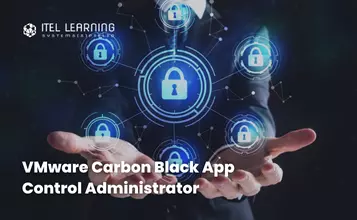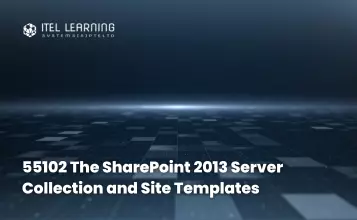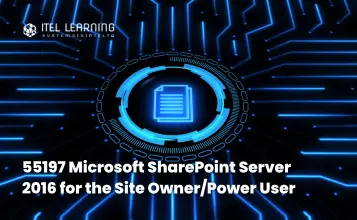Overview
Microsoft Office Specialist (MOS) Word 2010 Core teaches the information worker how to work with different types of documents using a variety of core and intermediate features to create and format business documents such as letters, forms, and newsletters. Some topics may appear to be basic skill sets but are discussed in more detail, exploring at a higher level different options that can be chosen or applied for that skill set.
Students who complete this course will have reviewed all of the exam objectives and be on their way to preparing for MOS Word 2010 Core Exam #77-881.
Who Should Attend?
This course is designed for students who are familiar with personal computers, using a keyboard and using a mouse. The course assumes that students have completed the Microsoft Windows course or have equivalent Microsoft Windows knowledge and experience.
- start and run Windows
- use the taskbar
- use the Start button
- use the Help feature
- use Minimize, Restore Down/Maximize, or Close
- use the left and right mouse buttons appropriately
- understand file management techniques
- navigate between files, folders, or drives
Course Outline
- Lesson Objectives
- Looking at the Screen
- Working with Text
- Working with Documents
- Sharing Documents
- Review Questions
- Lesson Summary
- Lesson Objectives
- Changing the View
- Adjusting the Zoom
- Working with Multiple Windows
- Selecting Text
- Editing Text
- Review Questions
- Lesson Summary
- Lesson Objectives
- Formatting Characters
- Formatting Paragraphs
- Using the Format Painter
- Review Questions
- Lesson Summary
- Lesson Objectives
- Setting Tab Stops
- Organizing List Information
- Review Questions
- Lesson Summary
- Lesson Objectives
- Setting up the Document
- Using Headers and Footers
- Working with Document Backgrounds
- Using Themes
- Review Questions
- Lesson Summary
- Lesson Objectives
- Proofing Your Document
- Preparing to Print
- Review Questions
- Lesson Summary
- Lesson Objectives
- Working with Tables
- Inserting a Table
- Manipulating Tables
- Sorting Lists of Data
- Review Questions
- Lesson Summary
- Lesson Objectives
- Inserting Pictures
- Working with Shapes and Objects
- Using SmartArt
- Adding Captions
- Using Screenshots
- Review Questions
- Lesson Summary
- Lesson Objectives
- Creating Simple Mailing Documents
- Review Questions
- Lesson Summary
- Lesson Objectives
- Understanding Building Blocks
- Navigating with References
- Protecting Documents
- Recovering Document Versions
- Review Questions
- Lesson Summary