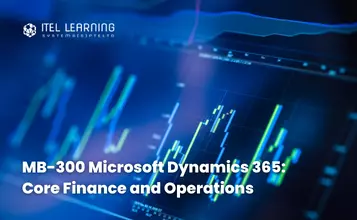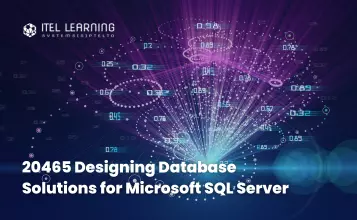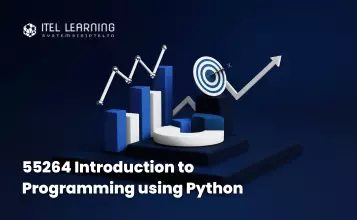Overview
This 1-day instructor-led course is intended for Microsoft Project users that need to manage a schedule but will NOT be managing cost within Project. By focusing only on the scheduling capabilities of Project, this course dramatically simplifies this powerful application, thus the name: Tame Microsoft Project.
In addition to student manual, this course uses a Project Template (.mpp) and additional tabs to the Ribbon, both of which simplify the interface for the user.
Prerequisites
Who Should Attend?
This course is recommended for Project users who need to use Microsoft Project to create schedules with clear task responsibility and to regularly update those plans with schedule progress information, but who do not use the cost management or resource allocation views of Microsoft Project. The audience for this course could be people managing large or small projects, part-time teams or dedicated teams, and people who are new to Project.
Course Outline
- An Overview of Project Management Best Practices
- Project Supports the Practice of Project Management
- An Introduction to the User Interface of Microsoft Project
- Introducing the Custom Ribbon to Tame Microsoft Project
- Create a New Project
- Enter Tasks and Task Relationships
- Define Resources
- Assign Resources and Duration to Tasks
- Baseline the Plan
- Track Project Progress with the Tame Tracker View
- The Steps for Setting Up a Project
- Start a New Project File from the Tame Template
- Configure the Project Calendar
- Set the Project Properties
- Guidelines for Creating a List of Tasks, or Work Breakdown Structure
- Entering and Organizing Tasks in Project
- Format the Work Breakdown Structure
- Determining Task Sequence
- Three Types of Task Relationships
- Methods of Creating the Finish to Start Relationship
- View the Network Diagram
- Adding a Resource Using the Resource Sheet
- Work Package Estimates
- Duration Estimates
- Assigning Resources to Tasks
- Assigning Tasks to Resources in the Team Planner View
- Task Types
- Calculate the Schedule: The Theory Behind the Software
- Critical Path as a Management Tool
- Identifying Schedule Float
- Applying Schedule Constraints
- Defining Milestones
- Manual Scheduling
- The Project Baseline
- Visualize Progress with the Tracking Gantt View
- Record Schedule Progress Using Actual Start, Actual Finish, and % Complete
Lab: The Baseline
Lab: Entering Actual Progress
- Format the Timeline
- View Reports